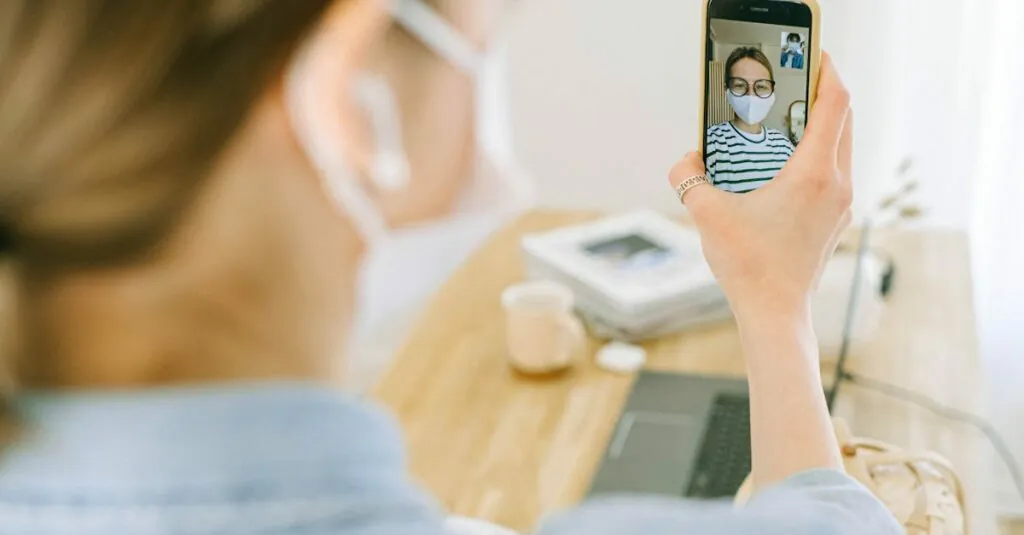Table of Contents
ToggleEver tried to enjoy a peaceful moment on your iPhone only to be greeted by an accidental zoom that makes everything look like a funhouse mirror? It’s like your phone suddenly decided it wanted to be a magician, making your apps disappear into a blurry abyss. But don’t worry, turning off that pesky zoom feature is easier than finding a cat video on the internet.
Understanding Zoom on iPhone
Zoom serves as an accessibility feature on iPhones, designed to assist users with visual impairments. It allows for magnification of the screen, enhancing visibility for detailed content or small text.
What Is Zoom Accessibility Feature?
The Zoom accessibility feature enables users to magnify the iPhone display. Users activate this tool through a simple gesture, typically a double-tap with three fingers. Once activated, it enhances specific areas of the screen, providing better clarity for those with vision challenges. This feature can be useful for reading fine print or examining images. Users can customize zoom levels through settings, adapting the experience to their specific needs.
Importance of Managing Zoom Settings
Managing Zoom settings is crucial for a seamless iPhone experience. Unintentional activation can lead to frustration, distorting the screen during regular use. Users benefit from adjusting settings to suit their personal preferences. Customizing zoom options can prevent accidental engagement and enhance usability. Additionally, understanding how to turn the feature off aids in maintaining control over device functionality. Effective management ensures that the device remains user-friendly and accessible.
Steps to Turn Off Zoom on iPhone
Turning off the Zoom feature on an iPhone can significantly improve user experience. Follow these steps to easily disable it.
Accessing Settings
To begin, locate the Settings app on the home screen. Tapping the app opens a menu with various options. From there, scroll down until reaching Accessibility. Selecting Accessibility reveals multiple features. Tap on Zoom to access the settings related to this feature. Adjusting settings here allows for customized control over Zoom functionality.
Disabling the Zoom Feature
Disabling the Zoom feature is straightforward. In the Zoom settings menu, toggle off the Zoom switch. This action immediately turns off the feature. Users also can disable the double-tap gesture if unintentional activation occurs. By doing so, further unwanted interruptions get avoided. Lastly, confirming that the setting has been updated ensures a smoother experience while using the iPhone.
Troubleshooting Common Issues
Accidental engagement of the Zoom feature can lead to various issues. Addressing these challenges promptly enhances the user experience.
Zoom Not Turning Off
Zoom not disabling might stem from a settings glitch. Some users find the Zoom toggle switch unresponsive. In this case, restarting the iPhone often resolves the issue. Performing a hard reset may also prove effective, as it refreshes device operations. Users should ensure they follow the steps carefully to deactivate the feature. Checking for software updates is vital, since newer iOS versions may fix bugs related to accessibility features. Keeping the device updated fosters a smoother performance.
Unable to Access Settings
Accessing the Settings app can be tricky for some users when Zoom is active. The screen may become overly magnified, making navigation difficult. In such situations, performing a three-finger double-tap might help reset the zoom level temporarily. Moving to a more manageable zoom level can enhance visibility. Should this not work, utilizing Siri for voice commands can provide an alternative path. Asking Siri to “open Settings” bypasses the visual constraints. This approach grants users a way to adjust Zoom settings directly.
Alternative Ways to Manage Accessibility Features
Users can explore various methods to manage accessibility features on their iPhone, enhancing usability and comfort. Two key options include using accessibility shortcuts and exploring other zoom options.
Using Accessibility Shortcuts
Accessing accessibility shortcuts makes managing features like Zoom effortless. To enable shortcuts, navigate to Settings, then Accessibility, and select Accessibility Shortcut. Customizing shortcuts offers quick access to Zoom, VoiceOver, or AssistiveTouch with a triple-click of the side or home button. This method provides immediate control, simplifying the user experience. If Zoom is activated unintentionally, a quick press can disable it immediately. Customizing shortcuts allows for flexibility and adaptability based on individual preferences.
Exploring Other Zoom Options
In addition to turning Zoom off, users can adjust zoom settings for a tailored experience. Some may prefer adjusting the zoom filter settings, which allow for different visual effects during magnification. Options include blurred or circular zoom, which can enhance clarity according to user needs. Users can also configure maximum and minimum zoom levels within the Settings app, ensuring optimal visibility without unwanted distortion. Exploring these settings can significantly improve how users interact with content, ensuring a comfortable and efficient experience while using their iPhone.
Conclusion
Turning off the Zoom feature on an iPhone is a straightforward process that can significantly enhance the user experience. By following the simple steps outlined in the article, users can easily disable this feature and prevent any accidental activations. This not only makes navigation smoother but also ensures that the device remains user-friendly.
For those who may encounter issues with the Zoom feature, troubleshooting tips like restarting the device or checking for software updates can be helpful. Ultimately, managing accessibility settings effectively allows users to enjoy their iPhone without unnecessary distractions. Keeping the device tailored to individual needs is key to a seamless experience.